On the Library Management page, you can import and export the full library of images, color sets, Content Blocks, and Creator Kits. You can use this option to update an entire library rather than individual items.
Example: If you customize several images to use in a Development instance and want to use them in production, you can export the image library from the Development instance and import it to the Production instance.
In Library Management, you can also manage the service for the Content Library.
Import a Library
You can import a library by either merging or replacing content.
-
In Settings > Library Management, click the IMPORT tab.
-
Select the import method.
-
Select Merge to:
-
Add new imported items to the library.
-
Update existing items to the imported items.
-
Keep current items that are not in the imported library.
-
-
Select Replace to replace the current library with the imported library. All current library items will be deleted, and all imported library items will be added.
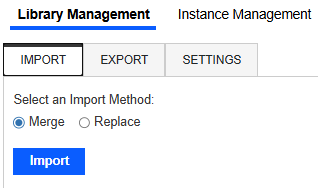
-
-
Click the Import button.
-
Select the file to import.
-
Click the Open button.
Export a Library
-
In Settings > Library Management, click the EXPORT tab.
-
Select the library type to export: Image, ColorSet, Content, or Creator Kits.
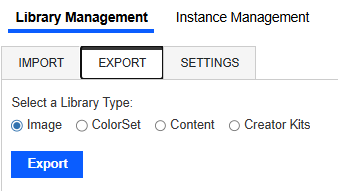
-
Click the Export button.
-
The library will be exported, and a message box will display with the file location. To close the message box, click the OK button.
Enable Library Service
These are the sources for the Content Library:
-
Exchange Store: A centralized registry and distribution service for Content Blocks. It is a cloud marketplace connected to Genesis that enables you to browse an up-to-date library of Content Blocks.
-
Genesis Instance Workspace: A library of Content Blocks stored within the Genesis Workspace that is managed by solution administrators. Content Blocks are manually downloaded from OneStream Solution Exchange and imported into Genesis. This source does not require integration with the centralized library service.
To update the library service, follow these instructions:
-
In Settings > Library Management, click the SETTINGS tab.
-
Under Enable the Library Service, select an option:
-
Select Yes to enable integration with the centralized library of Content Blocks in the Exchange Store. You will still have access to the library in the Genesis Instance Workspace.
-
Select No to turn off the integration with the Exchange Store. Only the library in the Genesis Instance Workspace will be available.
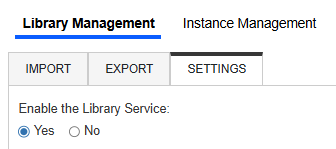
-


